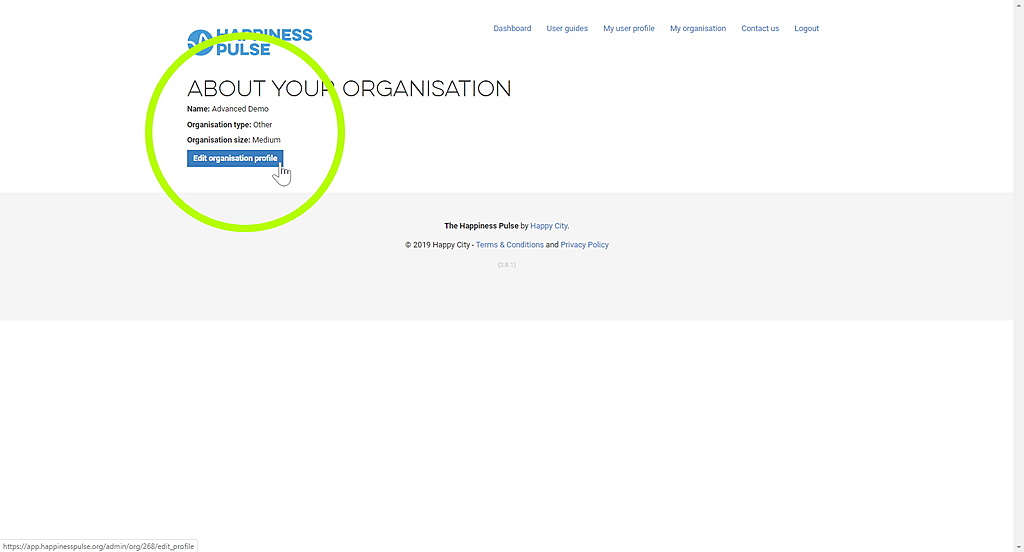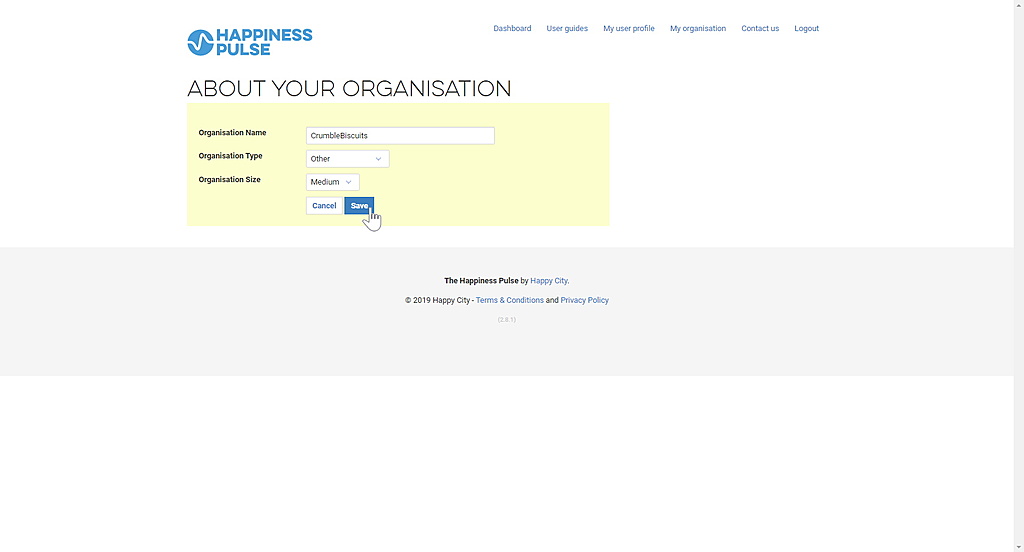How to use the Happiness Pulse app
HOW DO I CHANGE THE NAME OF MY PROJECT/S?
This feature is only available for Advanced accounts.
Go to your Dashboard and click the Edit button next to the project name you want to change. Enter the new name on the form and click the ‘Update project’ button. The new project name will now appear on the Dashboard.
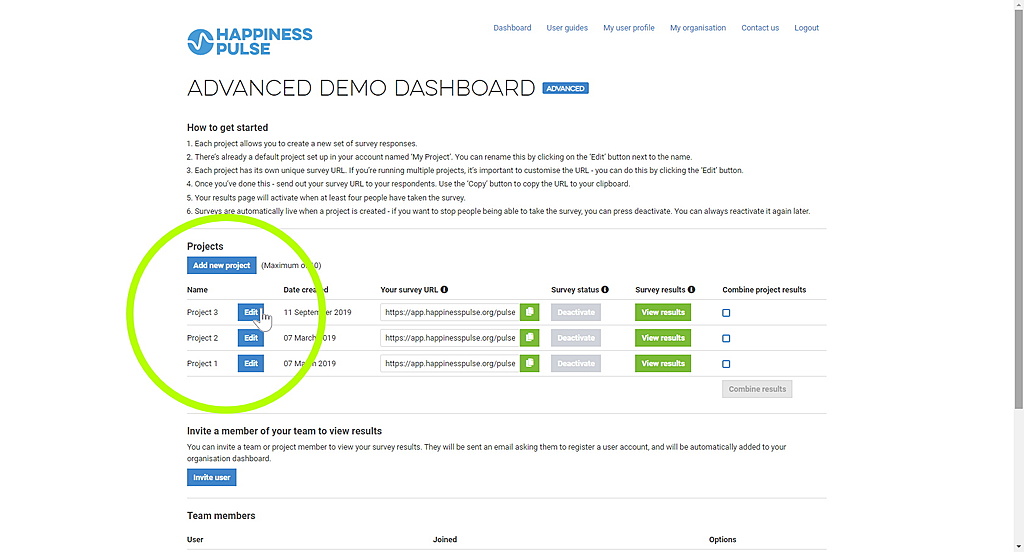
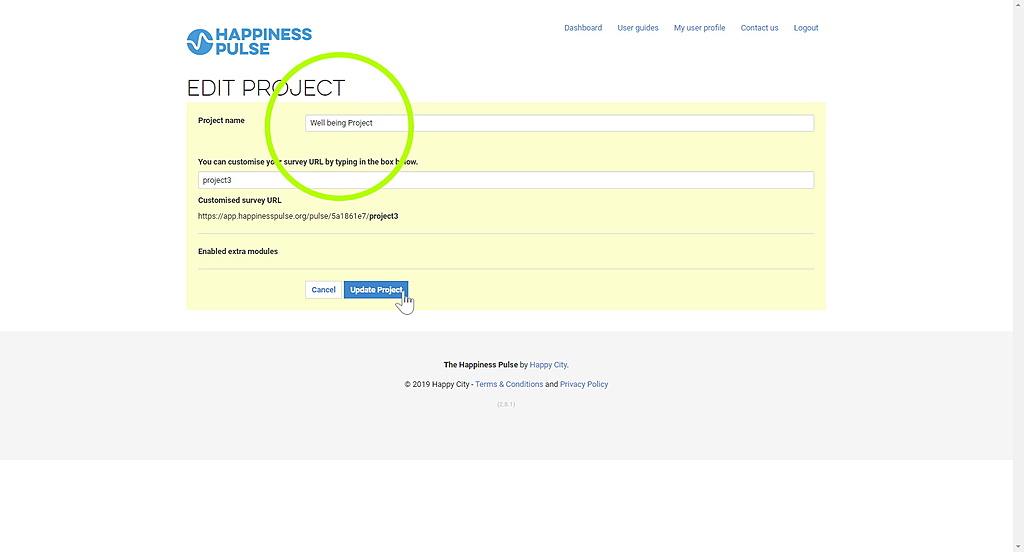
HOW DO I CREATE OR CHANGE THE CUSTOM SURVEY URL FOR MY PROJECT/S?
This feature is only available for Advanced accounts.
Go to your Dashboard and click the Edit button next to the name of the relevant project. Customise the end portion of the URL by typing into the text box. A preview of the new URL is shown under the text box. When you’re done, click the ‘Update project’ button. The new survey URL will now appear on the Dashboard.

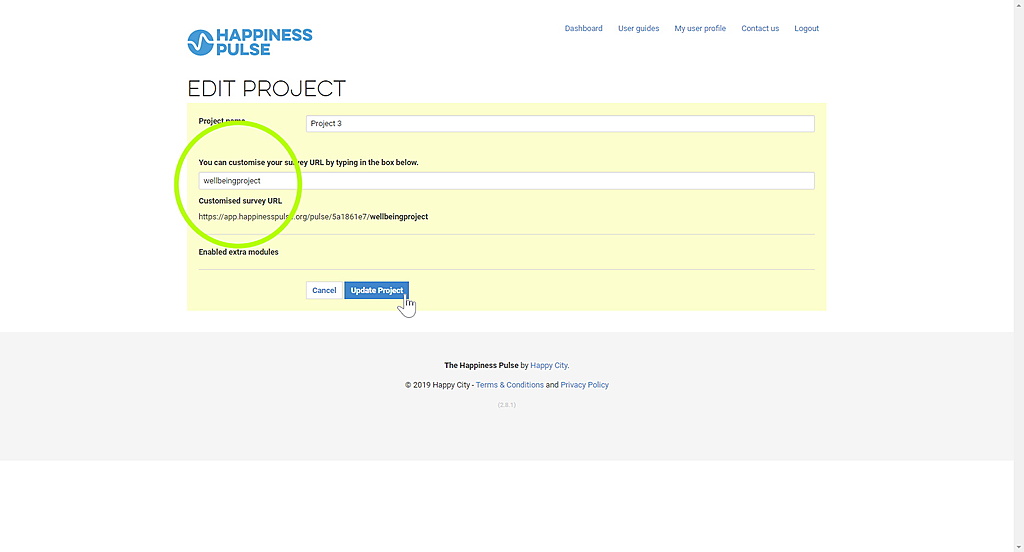
I WANT TO ADD ANOTHER PROJECT TO MY DASHBOARD.
This feature is only available for Advanced accounts.
You can create up to 10 projects. Go to your Dashboard. In the ‘Projects’ section, click on the ‘Add new project’ button.
On the ‘Create project’ page, enter a project name and customise your URL. Click on the ‘Create project’ button. Your new project will now appear on your Dashboard.
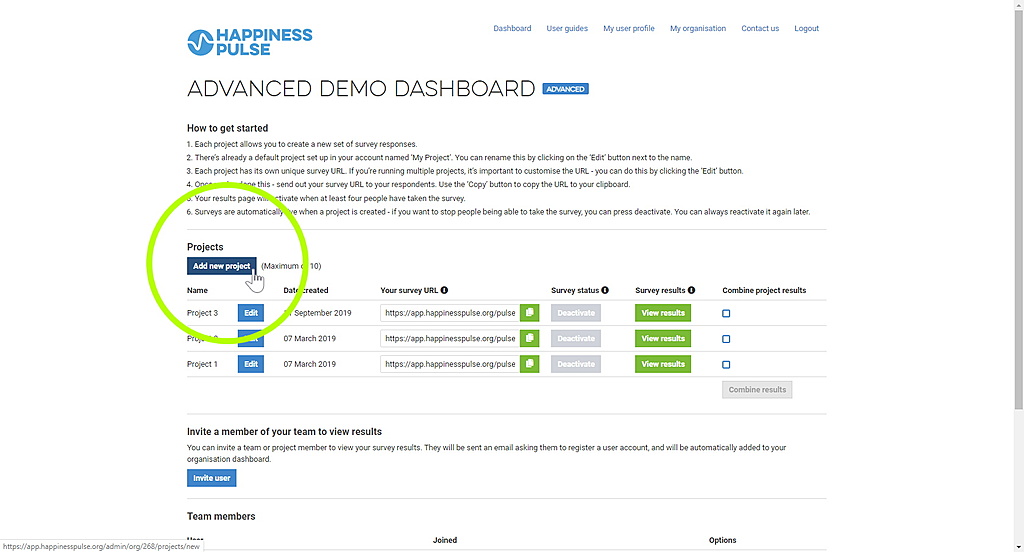
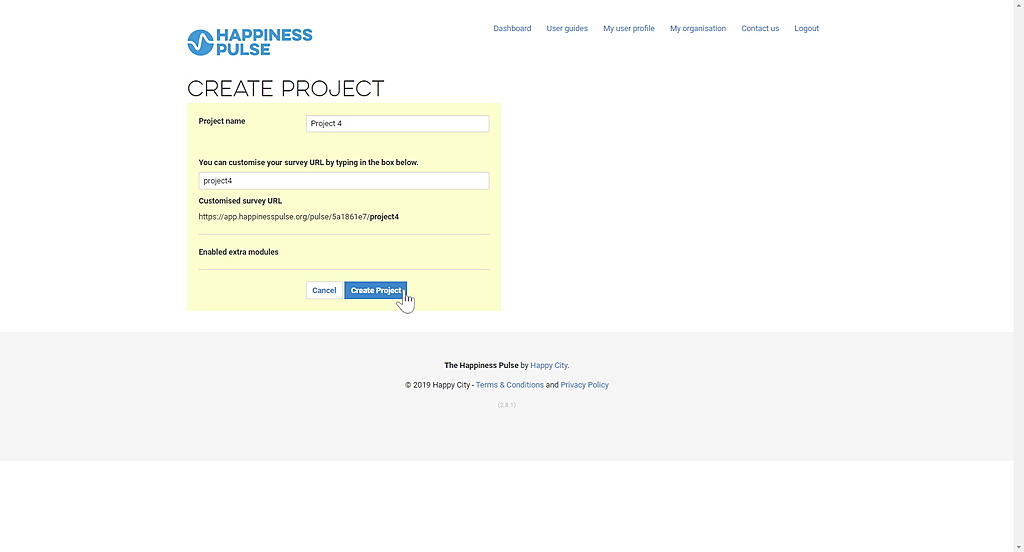
I CAN’T ACCESS THE RESULTS FOR MY PROJECT. WHY IS THIS?
To access the results for your project, you need at least 4 complete responses to the Happiness Pulse survey via the custom URL for your project. When you have collected 4 complete responses, a link will appear on your dashboard that takes you to your results page.
If you know that 4 or more people have accessed the survey via the custom URL for your project, it may be that they did not fully complete it. If they exit the survey before they get to the end, their response isn’t counted as complete. We only use complete responses for the Happiness Pulse results.
If you have checked both of these options and you are still having problems accessing your results please contact us.
I WANT ANOTHER PERSON TO BE ABLE TO LOG IN TO SEE THE RESULTS PAGE FOR MY PROJECT.
This feature is only available for Advanced accounts.
Go to your Dashboard. Click on the ‘Invite user’ button. Fill out the form on the ‘Invite user’ page. The person you have invited will be sent an email asking them to register a user account, and will be automatically added to your organisation dashboard.
You can revoke the user’s access at any time by clicking the Revoke button for that user in the ‘Team members’ section of your Dashboard.
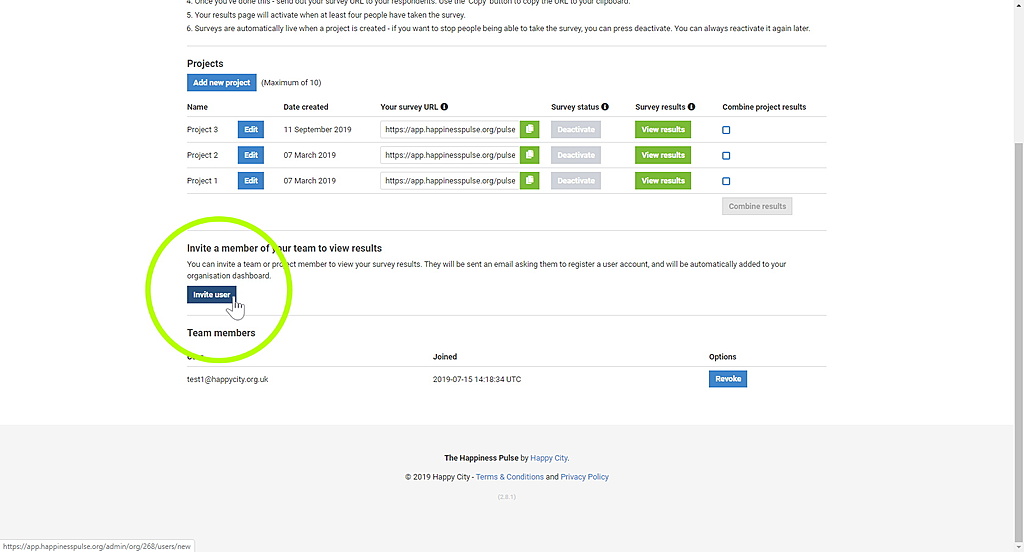
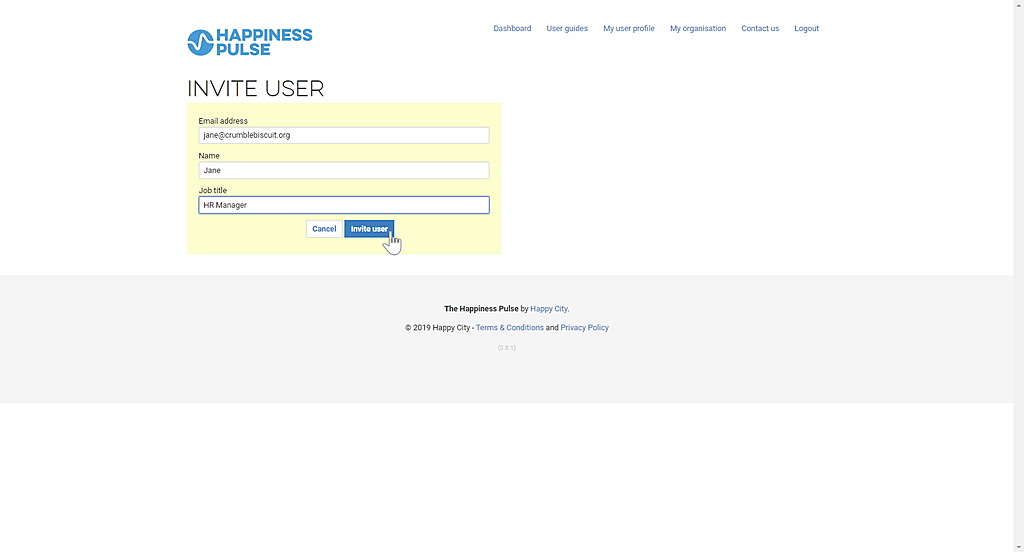
I WANT TO SEE THE RESULTS FOR A PARTICULAR PERSON WHO TOOK THE HAPPINESS PULSE SURVEY.
The short answer is, you can’t on the app as standard. We protect individual responses by presenting results for groups of 4 or more. Each individual who completes the Happiness Pulse survey is given a score for each domain (General Wellbeing, Be, Do and Connect) at the end of the survey. It is up to them to decide who they want to share this information with.
However, if you would like to explore bespoke app options so that you can download the raw survey data, get in touch with us.
I WANT TO SEE THE RESULTS OF RESPONSES TO MY SURVEY WITHIN A SPECIFIC DATE RANGE.
From your Dashboard, go to the results page for the relevant project. Click on the ‘Filter by date’ button. Enter or select the date range you want.
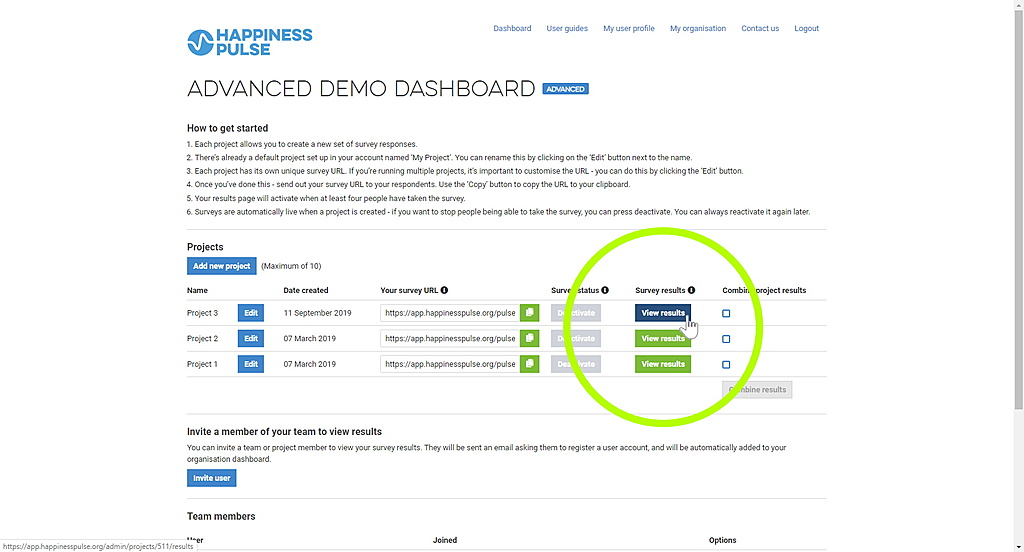
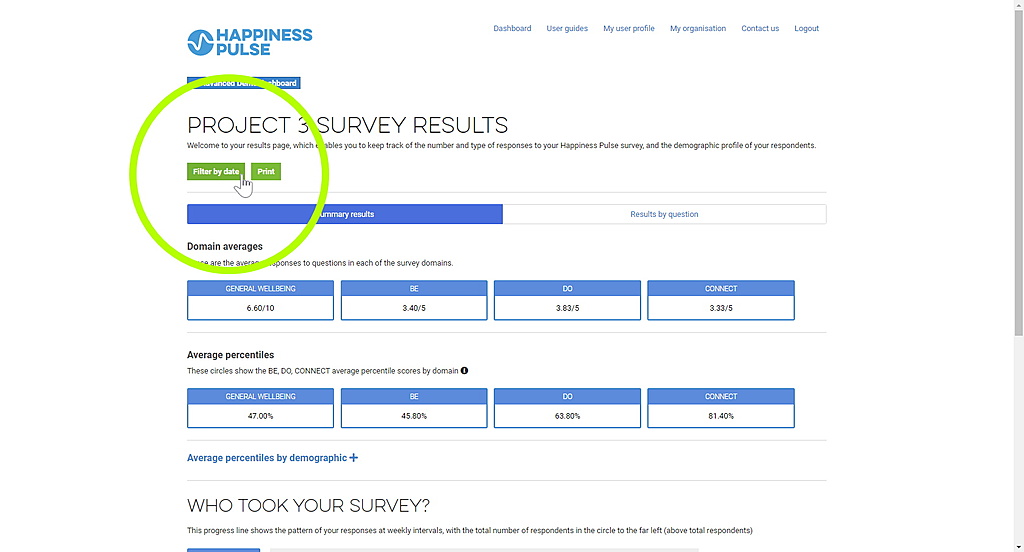
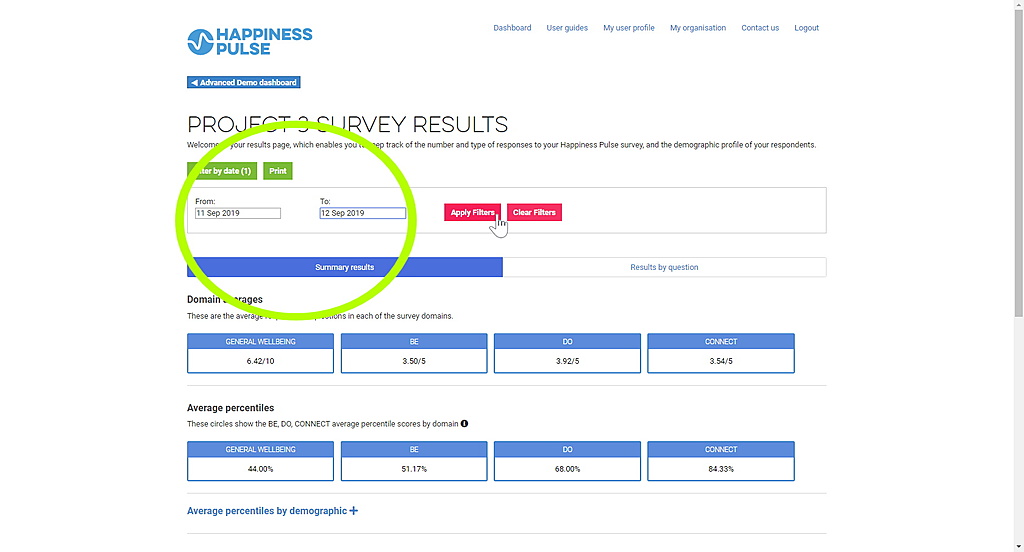
I WANT TO CLOSE/DEACTIVATE MY SURVEY SO THAT PEOPLE CANNOT COMPLETE IT.
In your Dashboard, deactivate the survey by clicking the Deactivate button under ‘Survey status’ for the relevant project.
You can reactivate the survey at any time by clicking on Activate.
You will still be able to view the results for a project when the associated survey has been deactivated.
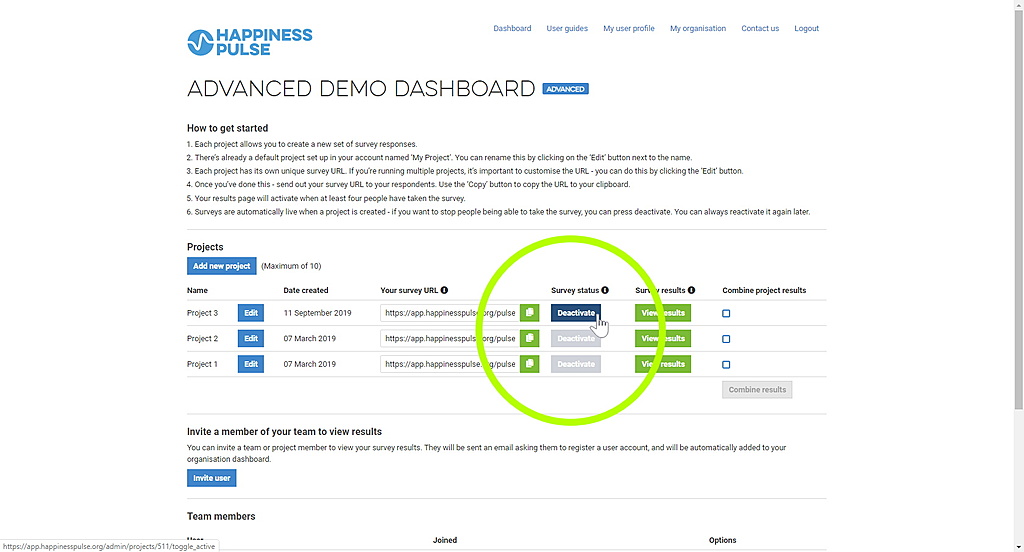
I WANT TO ADD EXTRA QUESTIONS TO THE SURVEY.
This feature is only available for Advanced accounts. If you would like to add one of our extra question sets or create your own, please contact us at wren@centreforthrivingplaces.org.
I WANT TO UPGRADE TO A PLUS OR ADVANCED ACCOUNT. HOW DO I DO THIS?
If you want to upgrade, please contact us at wren@centreforthrivingplaces.org
HOW DO I RESET OR CHANGE MY PASSWORD?
If you know your current password and want to change it, sign in and go to the ‘My user profile’ page. Use the form to update your password.
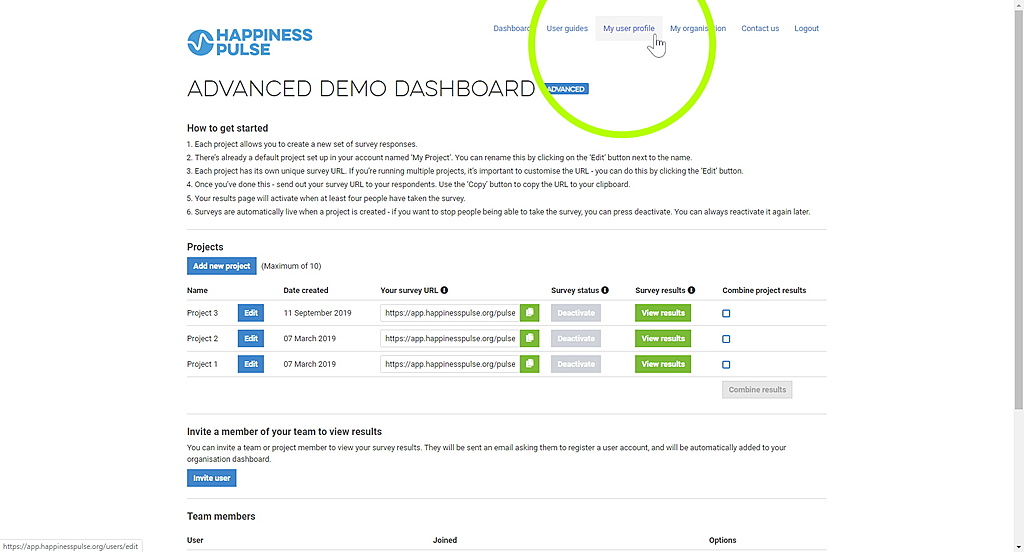
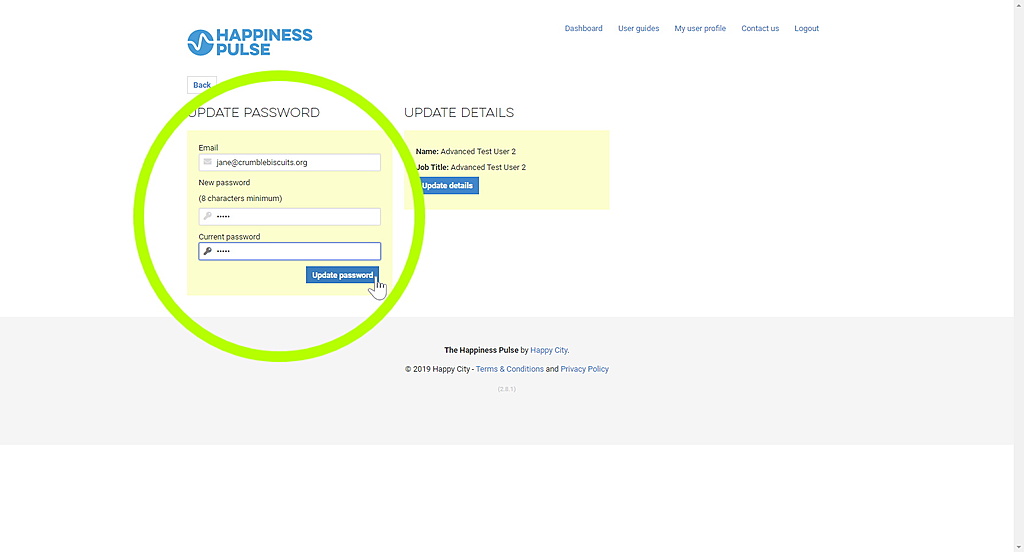
If you forget your password, go to the app homepage and click on “forgot your password?”. Submit your email address. You will receive an email with password reset instructions. If you don’t receive an email, please check your spam folder and check that you have entered the email address you signed up with.
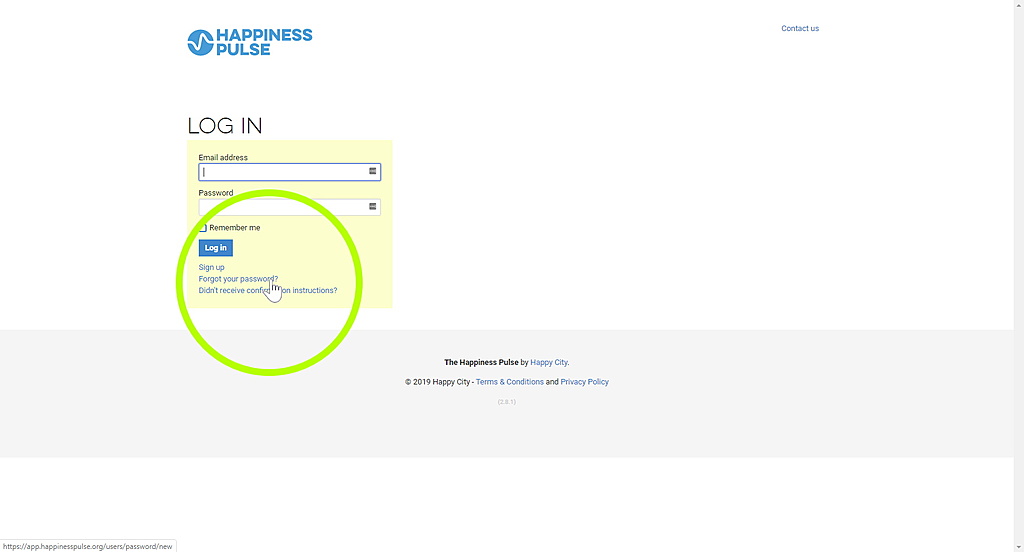
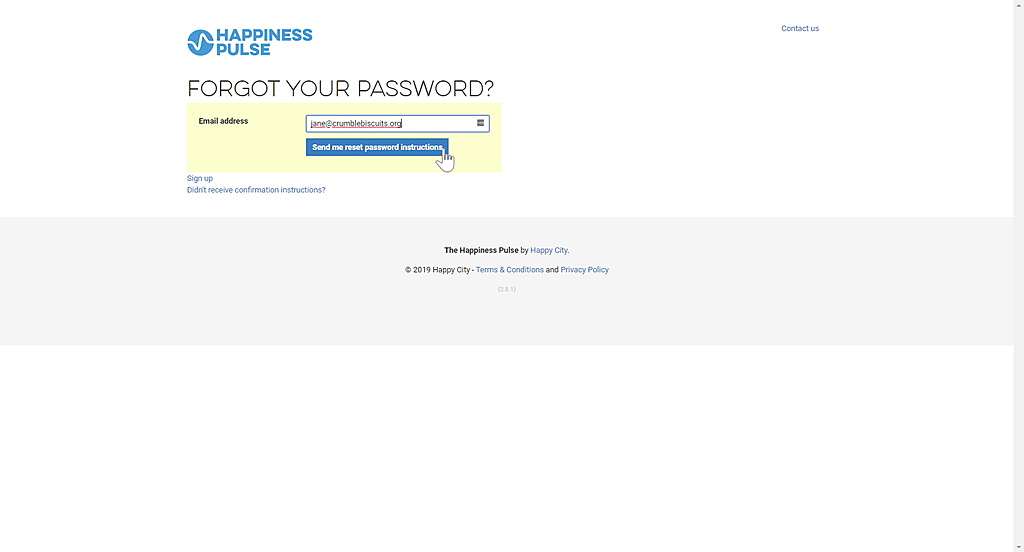
HOW DO I CHANGE MY NAME AND JOB TITLE?
Go to the ‘My user profile’ page and use the form to update your details.
HOW DO I CHANGE THE DETAILS OF MY ORGANISATION?
Go to the ‘My organisation’ page and click on ‘Edit organisation profile’ to change your organisation details.